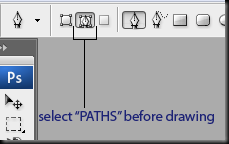Background info: Runnind CentOs 5.5 (and 5.7 on another machine) with PHP 5.3.8.
After doing a "pecl install imagick" I was getting the following error, and imagick wasn’t showing up on phpinfo():
php: symbol lookup error: /usr/local/lib/php/extensions/no-debug-non-zts-20090626/imagick.so: undefined symbol: MagickWandGenesis
This thing was bugging me for weeks! But I finally got it working. The brunt of it is that you should use imagick-2.3.0 instead of the 3.x.x version. Here is what I did:
# yum install ImageM* netpbm gd gd-* libjpeg libexif gcc coreutils make
# cd /usr/local/src
# wget http://pecl.php.net/get/imagick-2.3.0.tgz
# tar zxvf ./imagick-2.3.0.tgz
# cd imagick-2.3.0
# phpize
# ./configure
# make
# make test
# make install
Once that’s done just restart apache and you’re good to go!
# service httpd restart
I wonder if anyone else had this issue.