This time, I’ll show you what to pay attention too, when trying to make your 3D Speaker beat to your beat.
First, you’ll need a 3D speaker, with the part that has to vibrate to the beat detached. But, for the sake of practice, you can even use a simple sphere, and we will make it’s size vibrate through the beat.
Now, there are 2 ways of going through this: the quick(effortless) way, and the long(or proper) way. I’ll show you both.
First, I’ll show you the easy way. Start off by making a sphere. Now, in Cinema 4D, add the Vibrate Tag to it(click on the image to enlarge it). I don’t know if you other 3D software has such a thing.
Select the Vibrate Tag, check the Regular Pulse checkbox, and Enable Rotation checkbox. Now all you need is to set the Frequency to match the beat you are using.
That’s the easy way. The reason why we are not sticking to this way is that it doesn’t really give us the desired results when it comes to replicating speakers. Although it can give you a nice “move to the groove” effect on your objects, for a more realistic effect, the sphere would need to grow in spikes, instead of so regularly varying in size. Something like …!…!…!… Instead of /\/\/\/\.
Now, delete the Vibrate tag, or start a new scene and just create a new sphere. Select the sphere and Add A Keyframe(ask me if you don’t know how). Now, move the timeline by 4 frames to the right and add another Keyframe.
Now move the timeline by 2 frames, make the sphere bigger(at least twice as big) and the add another keyframe. Then move the timeline by 2 more frames, and resize the sphere to it’s original size, and Keyframe it.
Now you have the first “bump”. You can proceed like this, or you can use Cinema’s ability to copy/paste keyframes. The end result of your timeline should look like this(click to enlarge):
When you press Play, you should get a certain beat. You can enter Cinema’s Timeline Window to stretch or resize the beat in a way that suits the music.
I modeled my Codegen Speakers in Cinema 4D, added materials, a camera, and used the above keyframe spread on the speakers and got:
There it is. The speakers weren’t to tough to model, If someone requests it, I’ll be glad to make a post out of it. You can apply these keyframing rules on any object that needs to move in accordance to the music, so have fun with it!

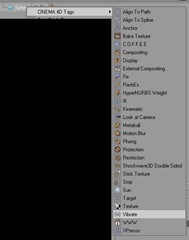




No comments:
Post a Comment