2009 is just around the corner, so let’s get at least one more trick in before we say farewell to 2008.
I took a picture of my cat sleeping, and decided to fiddle with it in Photoshop a bit. Here was my starting image:
Peaceful isn’t he? What we are going to do now is turn this cute picture into something spooky, in 3 simple steps.
First thing I did, was use the crop tool to isolate his head. So we have this to go with:
Now we go and fiddle with the color curves a little. Navigate the upper menu Image->Adjustments->Curves.
Adjust the RGB channel so the left side of the curve is all the way down, and the right side gradually grows. Mine looks like this:
Play with it till you have some powerful contrast in your image. You should get an effect where your darker areas are too dark, and your lighter areas get a sinister color.
The final step is just deleting any leftovers that you don’t need. I skipped this, so you can see the current state of my picture. Current result:
He doesn’t look peaceful. Now he looks uhm… dead. The point was that you can make some interesting effects with the Color Curves. All you need to do is fiddle with them a bit. And, you can always use selection tools to make certain areas like this, or create weird combinations(which I always find fun, yet educational).
After a little more post-work my end result is as follows:




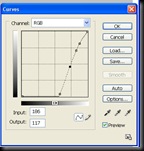




No comments:
Post a Comment